
For login, continuing education, and account support:
Email: www.pesi.com/info
Online Form: Click here to fill out a contact form. Then click "Create a Support Request."
Phone: (800) 844-8260, 6:30 a.m. - 7:00 p.m. Central Time, M-F.
Fax: (800) 554-9775
Mail:
PESI, Inc.
PO Box 1000
Eau Claire, WI 54702
26-3896894
Click here to access the W-9 form for download or print.
PESI HealthCare, PESI Rehab, and PESI Kids are some of the many brands in the PESI family. The PESI HealthCare brand offers continuing education opportunities to a wide variety of health care professionals, and PESI Rehab does the same for a variety of rehabilitation professionals. The PESI Kids brand offers continuing education programs for behavioral health, health care, and rehabilitation professionals who work with children. PESI events are designed for those in the mental health and education fields. For all four brands, customer service representatives can be reached at (800) 844-8260 or www.pesi.com/info.
The PESI family of brands includes PESI, PESI HealthCare, PESI Rehab, PESI Kids, Ed4Nurses, MEDS-PDN, PESI Publishing and Media, and Psychotherapy Networker. For questions regarding any of these brands, please contact PESI customer service.
Psychotherapy Networker joined the PESI family in 2015, and PESI began providing support services for Psychotherapy Networker in February 2016. Customer service is provided by PESI and can be reached at (888) 851-9498.
Vyne Education joined the PESI family as Cross Country Education in September of 2015. Vyne programs can now be found under PESI Rehab as of December 2018.
Formerly, PESI stood for Professional Education Systems Institute. However, the name of the company is now legally PESI, Inc.
PESI's mission is to connect knowledge with need, and we'd love to explore new topics that would help you get the education you need. You can submit topic suggestions at the link below.
https://airtable.com/shraVSpkMOEBl2bI1
We have a 100% satisfaction guarantee. If you are not satisfied, please call us at (800) 844-8260.
It is the policy of PESI, Inc. to ensure balance, independence, objectivity and scientific rigor in all of its continuing education activities. PESI, Inc. does not discriminate on the basis of gender, age, socioeconomic or ethnic background, sexual orientation, or disability.
New Hampshire Participant Disclosures
- Previous education and credits cannot be applied to classes at PESI, Inc.
- Students who cancel before the seminar date may exchange their tuition for the seminar recording (if available), a certificate to attend another seminar, or a tuition refund less a $30 cancellation fee. Students who withdraw after the seminar begins should contact our customer service department immediately for acceptable options, which may, for instance, include a seminar recording or a gift certificate. All refunds are handled on a case-by-case basis.
- Students who file an official written grievance with PESI, Inc. can contact the New Hampshire Department of Education at the address below if they feel unsatisfied with the outcome of said grievance at PESI, Inc. Students who withdraw from the class must do so in writing.
New Hampshire Department of Education
101 Pleasant Street
Concord, NH 03301
Learners may submit feedback regarding the quality of PESI activities/materials to CDR at QualityCPE@eatright.org or 312-899-0040 Ext. 5500 or Commission on Dietetic Registration Credentialing Agency for the Academy of Nutrition and Dietetics 120 South Riverside Plaza, Suite 2190 Chicago, Illinois 60606-6995
Yes! Simply download the free PESI app to your smartphone or tablet and you can watch any webcast, webinar, digital seminar or online course in your PESI account. You’ll also be able to view and download handout materials, complete the program evaluation and obtain your certificate of completion. Courses can also be downloaded to your device for offline viewing.
test
PESI offers many different types of programs. In order to provide these different learning formats and maintain accurate continuing education histories for our each of our customers, we have split our programs and services into different accounts. Most likely, your login information is correct, but you are trying to log in at the incorrect location for the services that you are trying to access.
Registration Account: The registration account is for completing live-seminar registrations only. The only way to log into the registration account is while completing a live-seminar registration. To log into your registration account, first find the seminar that you would like to register for and begin the registration process. Then you may log into your registration account when prompted to do so by the website. There is no information stored in your registration account that can be accessed by logging in on the website. The account functions as a link between the website and our registration software. To update account information or make changes to your registration, please contact customer service.
Bookstore Account: The bookstore account can be accessed by clicking the “Login” button in the upper, right-hand corner of www.pesi.com and selecting “Educational Products” from the drop-down list. This account is for physical product purchases such as books, DVDs, card decks, etc.
Distance Learning Account: Live webcasts, digital seminars, and online courses are accessed through your distance learning account. You can access your distance learning account by going to catalog.pesi.com and clicking “Sign In.” Alternatively, you can go to pesi.com, click “Login” and select “Live Webcasts and Digital Seminars” from the drop-down list.
It's also possible that your distance-learning account was created through Psychotherapy Networker, and not through PESI. If that is the case, you will receive a login message that notifies you that your account is on catalog.psychotherapynetworker.org, and you will be given an option to log into the Psychotherapy Networker distance learning account. However, if you are trying to log in to purchase a PESI online program, you will need to create a separate account on catalog.pesi.com.
If you receive the log in message, please click “Login with Psychotherapy Networker.” After you log in, the website will automatically create an account for you on catalog.pesi.com and link your accounts on the two websites.
PESI offers many different types of programs. In order to provide these different learning formats and maintain accurate continuing education histories for our each of our customers, we have split our programs and services into different accounts. You are likely attempting to log into the incorrect account type.
Registration Account: The registration account is for completing live seminar registrations only. The only way to log into the registration account is while completing a live-seminar registration. To log into your registration account, first find the seminar that you would like to register for and begin the registration process. Log into your registration account when prompted by the website. There is no information stored in your registration account that can be accessed by logging in on the website. The account functions as a link between the website and our registration software. To update account information or make changes to your registration, please contact customer service.
Bookstore Account: The bookstore account can be accessed by clicking the “Login” button in the upper, right-hand corner of www.pesi.com and selecting “Educational Products” from the drop-down list. This account is for physical product purchases such as books, DVDs, card decks, etc.
Distance Learning Account: Live webcasts, digital seminars, and online courses are accessed through your distance learning account. You can access your distance learning account by going to catalog.pesi.com and clicking “Sign In.” Alternatively, you can go to pesi.com, click “Login” and select “Live Webcasts and Digital Seminars” from the drop-down list.
It's also possible that your distance-learning account was created through Psychotherapy Networker, and not through PESI. If that is the case, you will receive a login message that notifies you that your account is on catalog.psychotherapynetworker.org, and you will be given an option to log into the Psychotherapy Networker distance learning account. However, if you are trying to log in to purchase a PESI online program, you will need to create a separate account on catalog.pesi.com.
If you receive the log in message, please click “Login with Psychotherapy Networker.” After you log in, the website will automatically create an account for you on catalog.pesi.com and link your accounts on the two websites.
Yes; if you have an account on catalog.pesi.com and catalog.psychotherapynetworker.org, you can link them for easier access to both accounts. To link the accounts, log into your account on catalog.pesi.com, click the “Other Accounts” tab, and select “Link this Account.” You will need to enter your email address and password for the catalog.psychotherapynetworker.org account and click “Sign In.” After clicking “Sign In,” your “My Account” page will have a tab for your Psychotherapy Networker account and purchases and a tab for your PESI accounts and purchases.
Registration Account: To update your email address on a registration account, select the “Click here if your e-mail address has changed since your last visit to our site” link on the registration account login page.
Bookstore Account: To update your email address on your bookstore account, please call or email customer service.
Distance Learning Account: To update your email address on catalog.pesi.com, please log into your account and select “Change Email or Password” below your profile photo.
Please log into your distance-learning account on catalog.pesi.com. Your purchases will be accessible from your “My Account” page. They are not accessible from your account on pesi.com.
To access the course materials, go to catalog.pesi.com and log into your distance-learning account. You may access the materials by clicking the “Handouts” button. For live webcasts, the handouts and materials are usually not available until 1-2 days before the webcast date.
You can register or order products online (a secure site) or by telephone with a credit card. You may also register by mail or fax (check, PO, credit card). Please include a completed webcast and digital seminar order form or online course order form with your payment.
Yes; purchase orders are welcome. You can mail, fax, or email a signed purchase order with a completed webcast and digital seminar order form or online course order form.
We must have a copy of your company's tax exemption certificate on file in order to waive sales tax. Please enclose it with your webcast and digital seminar order form or online course order form, or email it to datamanagement@pesi.com after you complete your order online. Valid only on registrations/orders where a company is named as the bill-to.
Our online registration process does not currently accommodate gift certificates. Please mail, fax, or phone-in your registration or order, referencing your gift certificate number and amount.
We do not have scholarships. We offer discounts for students, military personnel, or seminar coordinators. These discounts apply to live webcasts and live, in-person seminars only. To register with one of these available discounts, please contact customer service.
You can register or order products online (a secure site) or by telephone with a credit card. You may also register by mail or fax (check, PO, credit card). Please include a completed brochure registration form, webcast and digital seminar order form , or online course order form with payment method.
Yes, purchase orders are welcome. You can mail, fax, or email a signed purchase order with a completed brochure, webcast and digital seminar order form, or online course order form.
Tax is charged for online products if your address is in a state or county where we are required to apply a tax for digital products. If a tax-exempt organization is paying for your order, please fax or email a copy of the tax-exemption certificate to PESI. If you have already finalized the order online, please reference your order number when you send in the certificate.
The student discount is usually 50% off the live seminar or webcast’s standard rate. To register as a student, please send in a completed printable registration form (found on the seminar's webpage) or the brochure's registration form, a copy of your current student schedule, and payment all together. Please send via fax or mail. We cannot accept payment information via email.
Alternatively, you may call customer service to register as a student over the phone, and then email your student schedule to students@pesi.com.
For national conferences, please refer to the conference brochure. There are no discounts other than those mentioned in brochure.
PESI, Inc. is proud to offer free tuition on live webcasts and most live in-person seminars for veterans and active-duty military personnel. We can honor the military discount for registrations placed via fax, mail, or phone. Please note that we will ask you to state your branch of service and MOS.
For live webinars, the registration deadline is the day before the webinar’s date.
Unfortunately, there is not a way for you to correct the order through the website. Please contact customer service at support@pesi.com , or call our customer service line at 800-844-8260.
Yes; we allow substitutions for programs at any time, as long as the program’s post-test has not yet been completed. Please provide the substitute's name, profession, email address, contact phone number, and address.
Additional Participant CE is available for all program types except online courses. You can verify that the program offers Additional Participant CE by viewing the program's webpage. If Additional Participant CE is offered, you will see it below the price of the event. If it is not listed, the product does not offer Additional Participant CE.
If the online program offers Additional Participant CE, the Additional Participant CE test can be found by looking in the Additional Participant CE catalog. Each additional participant will need to purchase the appropriate test for the course in which they participated.
The post-test for a webcast can only be completed after the webcast has concluded on the webcast date, but you can purchase Additional Participant before the webcast date. When you complete the post-test, you will need to provide the name of the person who purchased the original course.
Yes; institutional licenses are a great way to provide quality education for all staff members. Click here to learn about our institutional pricing and how it works.
As soon as we are aware of the need to cancel a live webcast, we will send you an email to let you know about the cancellation.
If you need to cancel your registration for a live webcast, please contact customer service. We can refund your tuition or transfer your tuition to another program for you.
Online courses and digital seminars are accessible immediately after purchase unless they are in pre-order status. Live webcasts are not viewable until the webcast date, but the webcast handouts are made available for download 1-2 days before the date of the webcast.
If you are not satisfied with any product, please call customer service so we can quickly correct the issue.
PESI gladly accepts returns within one year of purchase.
Please register early, and then contact us at (800) 844-8260 or at www.pesi.com/info to notify us of your registration and needs. Please notify us as soon as possible. Arrangements for live captioning or closed captioning, for example, may take several weeks.
The continuing education credits for most programs can be found on the program’s webpage under the “CE Credits” tab. For online courses, please click the “Click here for Credit Information” link on the program’s webpage.
If your profession is not listed on the webpage, please contact your board to determine your continuing education requirements and to check for reciprocal approval. Many boards will approve our programs based on other board approvals shown in the credit information. A Certificate of Successful Completion will only be issued if you have complied with and completed all required procedures.
After the webcast has concluded, please log back into your account on catalog.pesi.com and click the orange “CE Certificate” button under the webcast’s title. Complete the evaluation and post-test as prompted. Upon successful completion of the post-test, you will be able to download your CE certificate, email it to yourself, or both.
Contact us. We would be happy to relay a message to the speaker.
Yes. The availability of continuing education credits on home study products varies by profession. Please contact your licensing/certification board to confirm credit availability. Credit information is also listed by profession under the “CE Credits” tab on each product’s webpage. For online courses, please click the “Click here for Credit Information” link on the program’s webpage to view credit information.
If CE is mentioned but your profession is not listed, please contact your board to confirm whether self-study is an acceptable option and to check for reciprocal approval. Some boards will allow you to submit for self-study CE on your own, or will approve our self-study packages based on the approval of other licensing boards.
A Certificate of Successful Completion will be issued upon successful completion of the program’s post-test and evaluation. Post-tests consist of multiple-choice and true/false questions. A passing score is 80%.
For some professions, yes. CE expiration dates vary by licensing board. Please check the continuing education credit statements on the program’s webpage for specific expiration dates. If an expiration date is not specifically listed for your profession, please contact your board directly to learn about its rules regarding CE credit expiration.
Post-test completion options vary by product format. For all product formats, a Certificate of Successful Completion will be issued upon successful completion of the program’s post-test and evaluation. Post-tests consist of multiple-choice and true/false questions. A passing score is 80%.
Live Webcasts and Digital Seminars: Your payment for the program includes one free CE test. To complete the test, please log into your distance-learning account on catalog.pesi.com and click the orange “Certificate” button under the program’s title. Tests are available to additional participants for an additional fee.
Online Courses: Your payment for the online course includes the post-test(s) for the program. The post-test(s) may be accessed by signing into your account on catalog.pesi.com and launching the course. For most courses, the CE tests are accessible by clicking the “CE Tests” or “CE Certificate” tab within the course. After you successfully complete the post-test online, you will able to download or email your Certificate of Successful Completion immediately. We’re sorry, but post-tests may not be purchased for additional participants.
For live webcasts, the registration deadline is the day before the webinar’s start date.
As soon as we are aware of the need to cancel a live webinar, we will send you an email to let you know about the cancellation.
If you need to cancel your registration for a live webinar, please contact customer service. We can do one of the following for you: Refund tuition back to your card on file, refund to a gift certificate, or transfer your registration to another program.
Please register early, and then contact us at (800) 844-8260 or at www.pesi.com/info to notify us of your registration and needs. Arrangements for live captioning or closed captioning, for example, may take several weeks, please notify us as soon as possible.
The continuing education credits for most programs can be found on the program’s webpage under the “CE Credits” tab. For online courses, please click the “Click here for Credit Information” link on the program’s webpage.
If your profession is not listed on the webpage, please contact your board to determine your continuing education requirements and to check for reciprocal approval. Many boards will approve our programs based on other board approvals shown in the credit information. A Certificate of Successful Completion will only be issued if you have complied with and completed all required procedures.
After the webcast has concluded, please log back into your account on catalog.pesi.com and click the orange “CE Certificate” button under the webcast’s title. Complete the evaluation and post-test as prompted. Upon successful completion of the post-test, you will be able to download your CE certificate, email it to yourself, or both.
For live webcasts and digital seminars, tests are available to additional participants for an additional fee. Additional participants will not be able to access the program through their own accounts; they will need to watch the program with the main registrant.
Live Webcasts: The video webcast is a seminar with audio and video live-streamed directly to your computer. Since this is a broadcast, you attend on a specific date and time. You will be able to type questions to the speaker. The speaker will see the questions and will be able to address them. The live webcast format is a great option for those who wish they could attend the live event but cannot be away from the office or for those who simply prefer to gain their CE from the comfort of their home/office rather than travel. The live webcast format will either offer live CE credit (interactive) or self-study credit (home-study/independent), depending on the requirements of your licensing board. Please check each program for the type of CE offered. Tests are available to additional participants for an additional fee. For live webcasts, the post-test must be completed within one week of viewing the program.
Digital Seminars: Digital seminars allow you to either stream the content across the internet or view offline through the PESI App to watch at your convenience. You may stop, start, and rewind the program as needed. Whether you stream or access the seminar offline through the PESI App, the content will be available to you for as long as you like. Digital seminars will offer self-study credits (home-study/independent).
Additional Participant CE is available for all program types except online courses. You can verify that the program offers Additional Participant CE by viewing the program's webpage. If Additional Participant CE is offered, you will see it below the price of the event. If it is not listed, the product does not offer Additional Participant CE.
If the online program offers Additional Participant CE, the Additional Participant CE test can be found by looking in the Additional Participant CE catalog. Each additional participant will need to purchase the appropriate test for the course in which they participated.
The post-test for a webcast can only be completed after the webcast has concluded on the webcast date, but you can purchase Additional Participant before the webcast date. When you complete the post-test, you will need to provide the name of the person who purchased the original course.
Please log into your distance-learning account on catalog.pesi.com. Your purchases will be accessible from your “My Account” page.
For webcasts and digital seminars, you may click the green “Launch Viewer” button to view the program. For most digital seminars, you also have the option to view the program offline in the PESI App. For online courses, you may click the green “Launch Online Course” button to open the course.
To access the course materials, go to catalog.pesi.com and log into your distance-learning account. You may access the materials by clicking the “Handouts” button. For live webcasts, the handouts and materials are usually not available until 1-2 days before the webcast date.
Due to copyright restrictions, we are not allowed to film the screen that the instructor is referring to (we do not own that material). In most cases, we are allowed to provide you with the PowerPoints used by the speaker as well as stream the audio for video clips that are used.
The slides will not display in the seminar viewer if the video showing the speaker is in full-screen mode. To exit full-screen mode, you can press the “Esc” key. At the bottom of the seminar viewer (near the left side), there are four buttons that correspond to four different ways to arrange the video and the slides in the seminar viewer. Try clicking the different buttons until you find your preferred arrangement.
For webcasts and digital seminars, the slides in the viewer should automatically change as the speaker changes slides during the presentation. If they are not, please make sure the box next to “Sync Slides” is checked. The checkbox for “Sync Slides” is on the bottom toolbar of the seminar viewer.
You can access a post-test by logging into your distance-learning account on catalog.pesi.com. On your “My Account” page, click the “Certificate” button under the test that you wish to complete. For live webcasts, the post-test will not become visible until after the webcast has concluded.
A live webcast must be watched on the day that it is originally aired. Within two weeks of the webcast date, the recorded webcast will be added back to your account. You will receive a notification email when this happens. You may rewatch the program through 90 days from the webcast date. You must complete the post-test and evaluation within one week of the webcast date in order to receive a CE certificate.
You can interact with a webcast instructor by clicking on the "Ask the Speaker(s)" tab in the top right corner of the webcast viewer. A text field will appear where you can type your question or comment and submit it to the instructor. Additional participants who are not able to use the text field may email their questions to webcast@pesi.com (please include webcast title in email). Instructors will address questions at the end of the webcast or during designated times. Much like an in-person class experience, the instructor will answer as many questions as possible as time allows.
For live webcasts and digital seminars, tests are available to additional participants for an additional fee. Additional participants will not be able to access the program through their own accounts; they will need to watch the program with the main registrant.
Live Webcasts: The video webcast is a seminar with audio and video live-streamed directly to your computer. Since this is a broadcast, you attend on a specific date and time. You will be able to type questions to the speaker. The speaker will see the questions and will be able to address them. The live webcast format is a great option for those who wish they could attend the live event but cannot be away from the office or for those who simply prefer to gain their CE from the comfort of their home/office rather than travel. The live webcast format will either offer live CE credit (interactive) or self-study credit (home-study/independent), depending on the requirements of your licensing board. Please check each program for the type of CE offered. Tests are available to additional participants for an additional fee. For live webcasts, the post-test must be completed within one week of viewing the program.
Digital Seminars: Digital seminars allow you to either stream the content across the internet or view offline through the PESI App at your convenience. You may stop, start, and rewind the program as needed. Whether you stream or view the seminar offline through the PESI App, the content will be available to you for as long as you like. Digital seminars will offer self-study credits (home-study/independent).
Online courses are web-based, go-at-your-own pace courses. There are no set times that you must be logged into the course, and you will have access to them forever. Your payment for the online course includes the post-test(s) for the program. The post-test(s) may be accessed by signing into your distance-learning account on catalog.pesi.com, clicking the green “Launch Online Course” button, and clicking the “CE Tests” or “CE Certificate” tab. After you successfully complete the post-test online, you will able to download or email your Certificate of Successful Completion immediately.
Please note that for some professions, CE credits do have expiration dates. This means that if your licensing board has a credit expiration date, you will need to complete the program before the credit expiration date. Please read the credit information for the program and/or check with your board to determine if a CE expiration date applies for your profession.
We’re sorry, but post-tests may not be purchased for additional participants.
Additional Participant CE is available for all program types except online courses. You can verify that the program offers Additional Participant CE by viewing the program's webpage. If Additional Participant CE is offered, you will see it below the price of the event. If it is not listed, the product does not offer Additional Participant CE.
If the online program offers Additional Participant CE, the Additional Participant CE test can be found by looking in the Additional Participant CE catalog. Each additional participant will need to purchase the appropriate test for the course in which they participated.
The post-test for a webcast can only be completed after the webcast has concluded on the webcast date, but you can purchase Additional Participant CE before the webcast date. When you complete the post-test, you will need to provide the name of the person who purchased the original course.
Online courses contain carefully selected content that is curated for the most advanced comprehension of an educational topic. All online course purchasers have access to exclusive member forums to engage with other professionals. Additionally, online courses may include exclusive live and/or pre-recorded Q&A calls with the presenter and bonus resources such as video downloads, worksheets, PDF downloads and more. For most courses, videos from the course may be downloaded directly to your computer or mobile device to watch at your convenience. The online course format may either offer self-study credit or a combination of live credit (interactive) and self-study credits (home-study/ independent). This is considered a classroom format.
Digital Seminars are recordings from a live-location seminar. These are usually one-day or two-day events. Purchasers of a digital seminar will receive the program recording and the handout, but will not receive additional videos, bonuses, books, handouts, or chat forum.
Please log into your distance-learning account on catalog.pesi.com. Your purchases will be accessible from your “My Account” page.
For webcasts and digital seminars, you may click the green “Launch Viewer” button to view the program. For most digital seminars, you also have the option to download the program if you choose. For online courses, you may click the green “Launch Online Course” button to open the course.
To access the course materials, go to catalog.pesi.com and log into your distance-learning account. You may access the materials by clicking the “Handouts” button. For live webcasts, the handouts and materials are usually not available until 1-2 days before the webcast date.
You can access a post-test by logging into your distance-learning account on catalog.pesi.com. On your “My Account” page, click the “Certificate” button under the test that you wish to complete.
A live webcast must be watched on the day that it is originally aired. Within two weeks of the webcast date, the recorded webcast will be added back to your account. You will receive a notification email when this happens. You may rewatch the program through 90 days from the webcast date. You must complete the post-test and evaluation within one week of the webcast date in order to receive a CE certificate.
To access online courses, please make sure that you are logging into your distance-learning account on catalog.pesi.com. You may also go to pesi.com, click “Login” and select “Live Video Webcasts and Digital Seminars” from the drop-down list.
Due to copyright restrictions, we are not allowed to film the screen that the instructor is referring to (we do not own that material). In most cases, we are allowed to provide you with the PowerPoints used by the speaker as well as stream the audio for video clips that are used.
The slides will not display in the seminar viewer if the video showing the speaker is in full-screen mode. To exit full-screen mode, you can press the “Esc” key. At the bottom of the seminar viewer (near the left side), there are four buttons that correspond to four different ways to arrange the video and the slides in the seminar viewer. Try clicking the different buttons until you find your preferred arrangement.
For webcasts and digital seminars, the slides in the viewer should automatically change as the speaker changes slides during the presentation. If they are not, please make sure the box next to “Sync Slides” is checked. The checkbox for “Sync Slides” is on the bottom toolbar of the seminar viewer.
For live webcasts and digital seminars, your payment for the program includes one free CE test. To complete the test, please log into your distance-learning account on catalog.pesi.com and click the orange “Certificate” button under the program’s title. Tests are available to additional participants for an additional fee, and this fee varies by program. For live webcasts, the post-test must be completed within one week of viewing the program. There is no deadline to complete the post-test for digital seminars. However, please check the CE credits for your profession regarding CE expiration dates.
For online courses, your payment for the online course includes the post-test(s) for the program. The post-test(s) may be accessed by signing into your distance-learning account on catalog.pesi.com, clicking the green “Launch Online Course” button, and clicking the “CE Tests” or “CE Certificate” tab. After you successfully complete the post-test online, you will able to download or email your Certificate of Successful Completion immediately.
Please note that for some professions, CE credits do have expiration dates. This means that if your licensing board has a credit expiration date, you will need to complete the program before the credit expiration date. Please read the credit information for the program and/or check with your board to determine if a CE expiration date applies for your profession.
We’re sorry, but post-tests may not be purchased for additional participants for online courses.
For some professions, yes. CE expiration dates vary by licensing board. Please check the CE credit statements on the program’s webpage for specific expiration dates. If an expiration date is not specifically listed for your profession, please contact your board directly to learn about its rules regarding CE expiration.
Yes, for all {OnDemand-NewName} programs, you may pause the viewing and even re-open the viewer (to resume at a later date/time or even location) and the platform will remember where you left off in your viewer progress.
TO PAUSE:
Hover your mouse over the video player and clicking on the pause icon in the lower left corner

TO PLAY:
Hover your mouse over the video player and clicking on the Play icon in the lower left corner

Yes, for all Digital Seminar programs, you may pause the viewing and even re-open the viewer (to resume at a later date/time or even location) and the platform will remember where you left off in your viewer progress.
TO PAUSE:
Hover your mouse over the video player and clicking on the pause icon in the lower left corner

TO PLAY:
Hover your mouse over the video player and clicking on the Play icon in the lower left corner

Yes. The availability of continuing education credits on home study products varies by profession. Please contact your licensing/certification board to confirm credit availability. Credit information is also listed by profession under the “CE Credits” tab on each product’s webpage. If CE is mentioned but your profession is not listed, please contact your board to confirm whether self-study is an acceptable option, and to check for reciprocal approval. Some boards will allow you to submit for self-study CE on your own, or will approve our self-study packages based on the approval of other licensing boards.
A Certificate of Successful Completion will be issued upon successful completion of the program’s post-test and evaluation. Post-tests consist of multiple-choice and true/false questions. A passing score is 80%. Successful completion will show that you watched the activity in its entirety.
Post-test completion options vary by product format. For all product formats, a Certificate of Successful Completion will be issued upon successful completion of the program’s post-test and evaluation. Post-tests consist of multiple-choice and true/false questions. A passing score is 80%. Successful completion will show that you watched the activity in its entirety.
Live Webcasts and Digital Seminars: Your payment for the program includes one free CE test. To complete the test, please log into your distance-learning account on catalog.pesi.com and click the orange “Certificate” button under the program’s title. Tests are available to additional participants for an additional fee.
Online Courses: Your payment for the online course includes the post-test(s) for the program. The post-test(s) may be accessed by signing into your account on catalog.pesi.com and launching the course. For most courses, the CE tests are accessible by clicking the “CE Tests” or “CE Certificate” tab within the course. After you successfully complete the post-test online, you will able to download or email your Certificate of Successful Completion immediately. We’re sorry, but post-tests may not be purchased for additional participants.
For some professions, yes. CE expiration dates vary by licensing board. Please check the continuing education credit statements on the program’s webpage for specific expiration dates. If an expiration date is not specifically listed for your profession, please contact your board directly to learn about its rules regarding CE expiration.
Please try refreshing your viewer by clicking on the "Reload Video" button located at the bottom of your video viewer page. You could also try closing the viewer window and re-launch the viewer from your "My Account" page.
The cache on your browser may need to be cleared, if you are unsure of how to clear your browser cache, an alternate and quicker option is switch to a different browser to continue viewing the program. In you're using Internet Explorer, try switching to Google Chrome. Other popular browsers such as Safari and Firefox are compliant with playback. Switching browsers to Google Chrome, Safari, or Firefox resolves the majority of playback issues.
If you are still having problems with your video, please contact us at: www.pesi.com/info
Please try work through the following steps to troubleshoot audio problems:
1. Click the "Reload Video" button located at the bottom of the video viewer page.
2. Open a new tab (CTRL + T in most browsers), go to youtube.com in the new tab, and play any video. If you are unable to hear the audio of the YouTube video, the issue is with the audio settings on your device.
3. Try closing the viewer tab, returning to your online account, and launching the viewer again by clicking the green "Launch Viewer" button under the title of the course.
4. Check your speakers:
a. External speakers:
b. Internal speakers: There is often a "mute" key on the keyboard for muting audio on laptops. Try clicking the mute key and/or the volume UP key.
5. Check system volume: There is a speaker icon next to the clock in the lower, right corner of the screen on Windows computers. Please click the icon, and try to increase the volume level on your computer.
If none of these solutions work, please contact us at www.pesi.com/info
The slides will not display in the seminar viewer if the video showing the speaker is in full-screen mode. To exit full-screen mode, you can press the “Esc” key. At the bottom of the seminar viewer (near the left side), there are four buttons that correspond to four different ways to arrange the video and the slides in the seminar viewer. Try clicking the different buttons until you find your preferred arrangement.
For digital seminars and online courses, the slides in the viewer should automatically change as the speaker changes slides during the presentation. If they are not, please make sure the box next to “Sync Slides” is checked. The checkbox for “Sync Slides” is on the bottom toolbar of the seminar viewer.
For login, continuing education, and account support:
Email: www.pesi.com/info
Phone: (800) 844-8260, 6:30 a.m. - 6:00 p.m. Central Time, M-F.
Mail:
PESI, Inc.
PO Box 1000
Eau Claire, WI 54702
You can test your internet connection & system by clicking on this link (which will open a program viewer in a new tab). You should see a test video, hear audio and see a test PowerPoint slide. If you are having trouble with the test video buffering or not playing, please feel free to contact Customer Support for assistance.
While viewing programs is compatible with a wide variety of operating systems, browsers and internet connections, below are some suggestions to better assure compatibility and a better viewing experience.
If you are unsure on what browser and/or operating system you are on, you can click on this link (Windows 10 may show as Windows NT 10.0)
***Click on each panel section below to view the related suggested minimum system specs ***
Windows
Windows 7, 8, 8.1 & 10 are all supported.
Mac OS
Mac OS X 10.12 (Sierra), Mac OS X 10.11 (El Capitan), Mac OS X 10.10 (Yosemite), Mac OS X 10.9 (Mavericks), Mac OS X 10.8 (Mountain Lion), Mac OS X 10.7 (Lion) & Mac OS X 10.6 (Snow Leopard) are supported
We support all major browsers including Google Chrome, Firefox Quantum, Internet Explorer, MS Edge, Safari and Opera
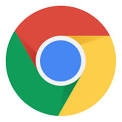

Streaming programs require a minimum of 250Kbit/s of download speed in order to play without issue. Please click on this link to run a speed test to test your current Internet Connection. If your speed test results for Download are 0.30Mbps or lower you may want to contact your Internet Service Provider (ISP - such as Comcast, Spectrum, AT&T) to troubleshoot.
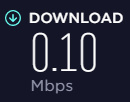 Poor Results
Poor Results 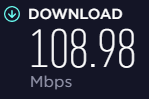 Good Results
Good Results
WIRED CONNECTION VS WIFI CONNECTION
While WiFi routers have come a long way, a wireless connection is susceptible to more connection issues than a wired connection. Distance from the wireless router, walls, other wireless signals can all impact your connection. If you run into any performance issues in viewing a streaming program, we recommend switching to a wired connection. Please note that you typically will need to disable your wireless connection in order to confirm you are on a wired connection.
Watching through a remote desktop or virtual environment such as via Citrix can cause video playback issues or a lack of audio to be transmitted.
To view live webcasts and other online programs, you can use any device that meets the software and internet connectivity requirements specified here.
By attending a PESI event, you are entering an area where audio and video recording may occur. By continuing in the meeting and electively choosing to actively participate in discussions/demonstrations, you are consenting to recording and grant rights for its distribution and inclusion in any future uses without restriction. Unauthorized recording of this event is prohibited.
Please visit our add to email list page to be added to our email list.
Please visit our unsubscribe from email list page to be removed from our email list.
You can proactively make PESI Inc. a "Trusted Source" by adding our "From Address" (customersupport@pesi.com; info@pesi.com; courses@pesi.com; support@pesi.com) to your address book, contact list, or safe sender list.
If you find a PESI Inc. email in your spam or junk folder, many email programs allow you to mark the email as a "Trusted Source" by clicking "Not Spam" or "Add to Safe Senders List" which will allow future PESI Inc. email to be delivered directly to your Inbox.
No; PESI, Inc. will not sell your information. We do occasionally send information to you on the behalf of other companies. This information is on programs and products that are similar to ours. We always review and pre-approve the programs and products before we send you this information.
Question not answered? Please contact us.
Please wait ...